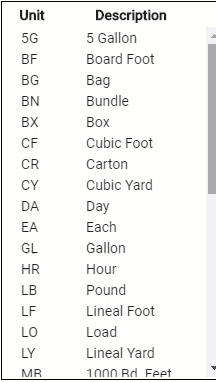
1. On the Home page, click Import Custom Items.
2. Select the Import Features to add fields to the template
Activities: these are the different actions that can be done with the item.
Activity Definitions: the detailed description of what is included or excluded from the item, its quality level, and any notes you might have about the pricing.
Market Pricing: the actual prices for the item in the markets available in your price list. Make sure you create your markets before you import prices.
3. Click Download Template.
Fill out the template with as much information as possible.
• The possible Units are listed on the Item Upload window.
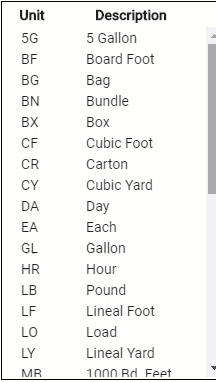
• To indicate that you want an activity, enter "1" in the corresponding column.

• If your price list is available in more than one language, the columns are grouped by type, not by language. This means that the columns for the all the selectors come before the columns for the descriptions. Be careful as you are adding your translations.

1. Click Import Custom Items.
2. Drag and drop the .csv file from the folder on your computer to the import window or click Browse.
If there are any errors in your file, you will be taken to the Items Import Error Queue.
1. Click on the item to see any errors.
2. Hover
over the warning symbol for more information.

3. Resolve any errors.
4. Click Save.
After you resolve the issue and click save, the error will disappear from the Import Error Queue and the item will be added to your price list. You can also click Discard All to delete the Import Error Queue without adding the items.
1. Click
 Items.
Items.
2. Click
Add. 
3. Select the category.
4. Enter the selector and description.
5. Select a unit.
6. Enter the default calculation.
7. Select a Labor Minimum. You can add this later if you haven't created the appropriate minimum yet.
8. Enter
the depreciation in years. Depreciation in Xactware price lists is based
on information from the National Association of Home Builders and the
Joint Military Industry Depreciation Guide.
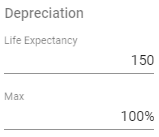
9. Adjust the attributes and coverage type as needed.
10. Click Save.