
Categories allow you to organize the items in your price list. If you have an existing list of categories, you can import them quickly and efficiently from the Home page. Otherwise, you can easily add categories one at a time on the Categories page.
1. On the
Categories page, click Add. 
2. Enter the code and description
3. Change the attributes and coverage type as needed.
4. Adjust the material, equipment, and labor factors.
5. Click Save.
1. On the home page, click Import Custom Categories.
2. Click Download Template.
3. If the file does not open automatically, open the .csv file from your download folder.
Now that you have downloaded your category template, you need to enter your category codes and descriptions.
Some things to keep in mind:
• The category code must be 3 characters long (letters or numbers).
• The description cannot be more than 50 characters.
• If your price list is available in more than one language, the columns for the all the codes come before the columns for the descriptions. Be careful as you are adding your translations.
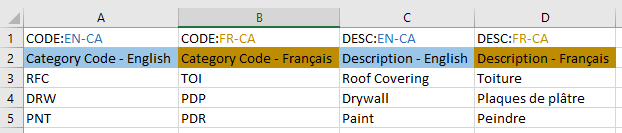
1. Click Import Custom Categories.
2. Drag and drop the .csv file from the folder on your computer to the import window or click Browse.
If there are any errors in your file, you will be taken to the Categories Import Error Queue.
Click on the category to see any errors. Hover over the warning symbol for more information about the error.

After you resolve the issue and click Save, the error will disappear from the Import Error Queue and the category will be added to your price list. If you want to delete your categories and errors without completing the import process, click Discard All Categories.