
For our protection, there are limits to the changes that you can make to Xactware published price list items. You can add market conditions or equipment charges, set an activity's price, hide an item from your price list, or add notes to an activity. If you need to change more than that, you will need to duplicate the item.
If your items have components, you can update the component price to update the prices of all items connected to that component.
Market conditions are additional fees that occur due to a feature specific to the market.
1. Open the item.
2. Select the activity (+, -, or R) you would like to add the market conditions to.
3. Click Activity Pricing.
4. Select the market you would like to edit.
5. Enter the market condition and/or equipment charge. Notice that the item total has updated.
6. Click Save.

You can overwrite the Xactware published price for an item.
1. Open the item.
2. Select the activity (+, -, or R) you would like to edit the price for.
3. Click Activity Pricing.
4. Select the market you would like to edit.
5. Enter the value you would like to set the price to.
6. Click outside of the field, but still in the drawer, to update the activity total.

7. Click Save.
You can remove an item from a price list without deleting the item.
1. Open the item.
2. On the Main tab, select the Hide from Price List check box.

This item will now be excluded when you publish your price list.
To edit an Xactware price list Item:
1. Click
 Items.
Items.
2. Open the item you want to edit.
3. Click Duplicate in the lower right corner.
4. If needed, update the item category.
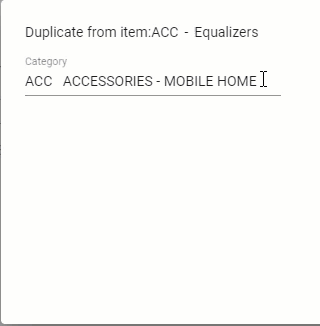
5. Adjust the selector and description. You must change the selector in some way to distinguish between the two duplicate items. You are not required to change the description.
6. Click Save.
7. You can now edit almost every aspect of the item as needed.
8. When you are finished, click Save.